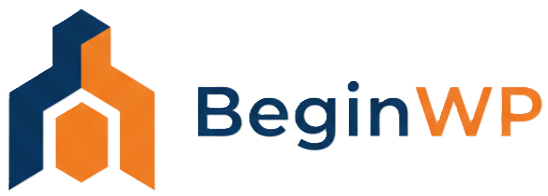The full screen distraction free writing mode helps in hiding all the unwanted elements from the page so that you can focus on the most important thing – “writing.” Previously, we’ve learnt how to add a preview button to the full screen distraction free editor. But what if you want to change that white screen of the full screen editor and want to add your own custom theme or CSS? Fortunately, this is possible by using a plugin. In this article, you’ll learn how to change the white screen of the full screen editor to any other color or theme.
Download, install and then Activate the Distraction Free Writing mode Themes plugin. This plugin comes with six in-built different dark and light themes, and if you’re the one who want to add your own custom CSS, then you can do that too.

You can configure the plugin from Settings > DFWM Themes. From here, you’ve got the choice to select the theme of your choice, preview it or start adding your own custom CSS in the space provided. If you’re adding your own CSS, then don’t forget to select “Custom” option and once done, hit the “Save Changes” button. Here’s a preview of how your page will look like once you configure it.

To check, open Distraction Free writing mode by clicking on the “Full Screen” button from the toolbar, or use the keyboard shortcut Alt+Shift+G.

This plugin really does wonders for those who’re not comfortable with the white color of the distraction free editor in WordPress. Try it out and let me know your opinion on it.