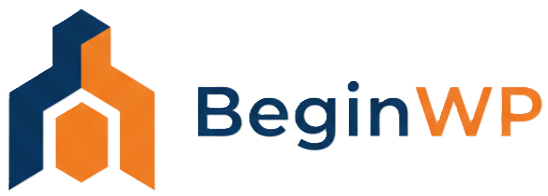Testimonials have always proved to increase conversion rates as they appeal to the customers and clients. You must have seen enticing testimonials on many e-commerce sites and they are there for a reason – they attract visitors to read it, thereby giving them more idea about your product or service. Another reason is that customers are interested in knowing what other people have to say about your product/service.
If you are searching for the most easiest way to add rotating testimonials to your WordPress based site, then you are at the right place. In this tutorial, you’ll learn how to easily add rotating testimonials, rotating portfolio, reviews, quotes, showcases, or text with images on your WordPress site, and the best part is that this is possible by using a plugin which means you don’t need to do any coding.
Install and Activate the Testimonials Widget plugin. Once activated, you’ll be able to see a new menu in your WordPress Dashboard that says “Testimonials.” Basically this plugin adds a custom taxonomy for testimonials in your WordPress site. From here, click on Add New.
You’ll now get a familiar add new screen. From here, enter testimonial source (or name of the customer that’s writing the testimonial) and then add the text (description). Below that, you’ll find the custom fields for title, location, email, company and URL, of course entering all this information is optional. You can also add a small smiling photo of your customers just to make things more interesting. As they say “A picture is worth thousand words.”

Once you’re done entering all this information, click on Publish button. With this being done, you have added one testimonial. Follow the same process to add more testimonials.
Now, there are two ways to display these testimonials – either by adding the testimonial widget to the widgetized area, or either using the shortcode. The shortcode for a particular testimonial can be got from Testimonials > Testimonials. From here, you’ll find a column for shortcode – simply copy this and then add this shortcode to any post or page where you want it to display.

To add the testimonials to your widgetized area such as sidebar, drag and drop the Testimonials widget to your desired area. Enter the title, link, minimum height, width, rotation speed, character limit, and then configure other options from this widget. You can expand the General Options, Selection Options and Ordering Options to get more options. Once done, hit the Save button.

How the Testimonial will look on front-end
Now check out from front-end of your site and then you’ll be able to see your new attractive rotating testimonials. The testimonials will be changed at a particular interval that you’ve configured in the widget. The main function of this plugin is the management of testimonials and then displaying them on the front-end.

If you don’t need rotating testimonials, then you can simply use the default Text widget and add the text, URL and image to it. In such a case, there’s no need to install any plugin.
Some Premium themes comes integrated with such a functionality, but now you know how to add testimonials to WordPress easily, by just using a simple plugin and nothing else.