Previously, we’ve learnt how to create and insert tables in WordPress using TablePress plugin. While that plugin too works great, here’s another plugin named as Easy Table that allows you to insert tables in WordPress in an easy way, without delving in the coding part.
You might be thinking why do we need to use a plugin to add table? That’s because the TinyMCE Editor does not have any option to make a table which only leaves you with two options – either you can use HTML tags like <TR> and <TD> and add these tags in the Text view (previously HTML view), or you install a plugin to do this task. In this tutorial, we’ll be using the plugin method to insert tables.
How to Insert/Add Tables in WordPress
Download and install Easy Table plugin. After installing, activate the plugin and then you’ll be able to see “Easy Table” option under Settings menu. From here, you can configure this plugin, but you can start using it using right away too. Some options that you can configure are: change short code tag, render table in widget, load JS/CSS in only selected pages, use TH as the first row, specify table width, specify table border, select a theme to be applied to the table, etc.
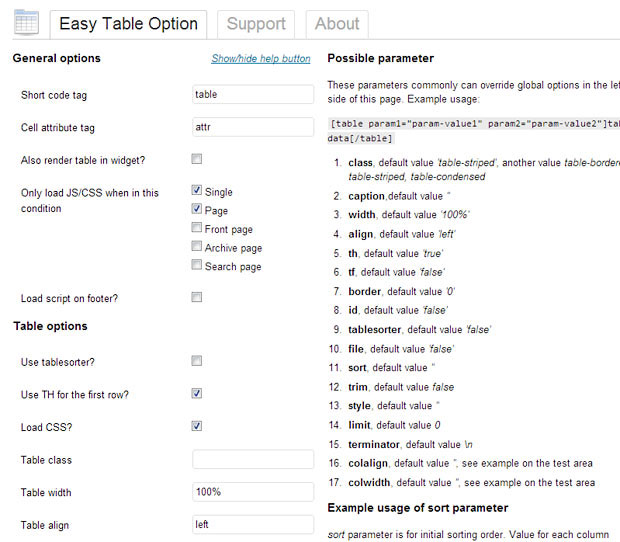
Now, whenever you want to insert a table in any post or page, simply add data to the table using the below format. Here’s an example to help you get started:

You should be using the “table” shortcode as displayed in the above example. Also separate cells on the same row by using a comma, and to start a new row, just start a new line as you would do with any normal text. Here’s a preview of how the above table will look like:

The advantage of using this plugin is that it is very light weight and easy to use plugin, plus users don’t need to use any HTML tags. It also supports reading from CSV, sortable table column and you can switch to the visual and text view anytime, without breaking the table data.
Conclusion
Unlike TablePress, this plugin does not have any graphical user interface table generator. That’s why, you’ll need to choose wisely between TablePress and Easy Table plugin, as per your requirement.
Which plugin do you prefer? Let me your thoughts in the comments section.
Update: As of now, Easy Table plugin is not available on WordPess plugins library. You might want to try out TablePress or some other similar plugin.
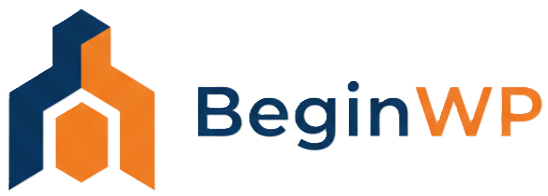
Cannot find Easy Table plugin at WordPress.org.
Can you please help locate it for download?
Thanks
Hi Grizz.
Looks like this plugin has now been removed from WordPress plugins library. I would suggest you to try a different plugin like TablePress.