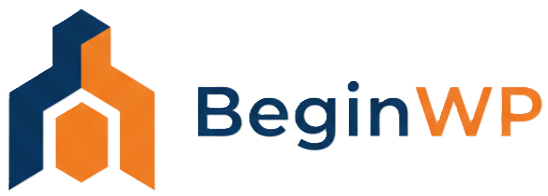Without any doubt, WordPress has become the most popular and best blogging platform with thousands of plugins and themes. But the problem that many webmasters encounter with is to update the core WordPress blog software, plugins and themes whenever an update is available. After logging-in to WordPress Dashboard, users can start the update process but if they are not fast, then it can leave a hole for hackers to get access to your blog.
The developers update the theme or plugin whenever they find any security vulnerability, fix a bug or add new features. But you can be fast only if you know about the update. Sometimes webmasters don’t even know if an update is available because they have not logged-in to their website for days.
One of the most important task that any WordPress user should perform is to always update plugins, themes and WordPress to the latest version. But if you could not update your WordPress within a short time, then it can leave your blog/website vulnerable to attacks.
That’s where a new plugin known as Automatic Updater enters the scene. It keeps your WordPress installation always up to date with the latest releases automatically, as soon as the updates are available. This plugin not only updates the core WordPress files, but it can also automatically update themes and plugins as soon as an update is available.
The advantage of using this plugin is that updates are installed as soon as they are released which means you can be always sure that you are using the latest version. Plus there is no need for manual updates which require you to click on the “Update” button.

Once the update is completed, you will get an email informing you about the details of the update performed by this plugin.
In spite of these advantages, use this plugin with caution. If you have custom themes and plugins running on your site, then this plugin will overwrite all your changes and install the latest version. Once the latest version is installed, there is no way to get back the old version. Also sometimes updated plugins can break your site and therefore you should test plugins before updating them.
The plugin will only work on WordPress installs that have the appropriate file permissions to update through the web interface. If you normally update using the FTP method, then you will first need to check all your file permissions and try running update through the web interface first. If the process is successfully completed, then you can install and use this plugin.
You may first want to try this plugin only on smaller and less important sites. And remember that update will overwrite all your custom made changes.