WordPress can be used to create rich content sites, and not just plain boring sites with only text. Inserting text and images is the normal thing but how to create and insert tables in WordPress? Many people use HTML tags like the TH, TD and TR for inserting tables. But not everyone is comfortable with this, plus it is complicated and this method cannot be used everytime as it is time consuming also. So what’s the easiest way to insert fully functional tables in WordPress?
For this purpose, we can use a WordPress plugin named as TablePress which is developed by Tobias Bathge. TablePress is the successor to WP-Table Reloaded plugin and currently it is in Beta stage but this doesn’t mean that the plugin is not usable, in fact, during the testing the plugin worked great, without any hiccups.
The tables created using this plugin can contain any type of data, be it formulas, images, text or links. The table also comes with sorting, pagination, filtering and search feature and if you don’t need these features, then they can be disabled from the options.
How to Use TablePress
Install and Activate TablePress like a regular plugin. Once activated, you will notice a new menu named as “TablePress” in your WordPress Dashboard, and that’s where all the functionality of this plugin lies.
To start creating a new table, click on “Add a New Table.” From this screen, add a table name, description (won’t be displayed in the front-end) and the most important part – number of rows and columns. Once you fill out all these details, hit the “Add Table” button.

Next, you can start entering content in your newly created table. Fill out the rows and columns with your data, as you can see in the below screenshot.

Just in case if you want to add more columns or rows, then scroll down, enter a number in “Add” field next to rows and columns and then click on “Add”. You can also find settings to combine, hide, show and delete columns and rows. There are buttons to insert link, image or open advanced editor.

Below, you can find more table options and advanced settings related to your table. There is an option to set the first row of the table as table header, change background color of consecutive rows for better viewing, and more. You can also enable/disable sorting of the table by the visitor, show/hide search bar, etc. Configure all these options as per your needs.
Finally, it’s time to add this table to your WordPress post or page. At the top of the table, you will be able to see a shortcode (refer second screenshot). Copy this shortcode and paste it where you want the table to appear. Update or publish your post/page and check out the front-end. Here’s how your table will appear.

Looks, good right. The visitor can search, filter and sort the table. The search function helps visitor search a term from the table and it works incredibly fast.
Import and Export Tables
Let’s say you don’t want to manually add a new table and you already have the table created in CSV, HTML or JSON format. To import table from existing data, click on the “Import” tab, select a file, select import format and then click on “Import”. You can also import all tables from WP-Table Reloaded plugin from the same screen.
To export tables, go to the “Export” tab, select tables to export, select export format and then click on “Export Table”.
Closing Words
Without any doubt, TablePress is the best plugin to create and manage tables. The best part is that you don’t need to have any HTML knowledge. Creating tables with this plugin is a piece of cake and anyone can insert table in no time. Using a shortcode to insert a table is one of the best and easiest solution that the developer has come up with.
If you are thinking to insert a table in your WordPress based site, then you should definitely try out this plugin.
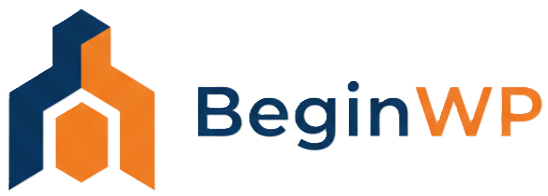
Hi there,
I also think Tablepress is fantastic but I need to be able to customise the table appearance to fit the look/feel of my site. Do you have any suggestions?
Regards
Robert
Yes, you can customize the look of tables. There’s an option to load custom css for table styling.