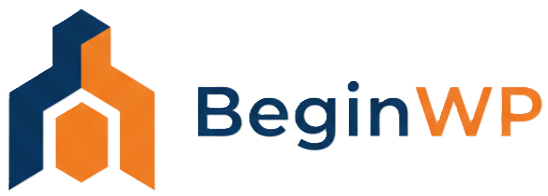Whenever there is a talk of WordPress security, everyone will tell you to use a really strong password. While that stays true, what about the username? Did you know that WordPress easily reveals the username and you don’t even need to be an expert to know the username of anyone. The username is easily visible in the author URL and can’t be changed. If you think that this is a security risk, then let’s learn how to change the author URL slug in WordPress and thereby hiding your real username from others.
What is a Author URL Slug
A slug in WordPress is basically a “URL friendly version of the post title” and they are meant to be used with permalinks. Here’s an example:
http://example.com/2015/01/best-photography-tricks
In this example “best-photography-tricks” is the slug of the post. Same way, a category and a tag page also has a slug. For example:
http://example.com/category/pro-photography (category page)
http://example.com/tags/modern (tag page)
In this example, “pro-photography” and “modern” are the slugs for category and tag page respectively.
When writing the post, users can change the slug of the post. The slug for category and tag can also be changed by editing that individual category and tag.
WordPress, by default uses your username in your slug URL, and /author/ as the base. For example, if you have set your username as Sam, then your author URL will be:
http://example.com/author/sam
Note that here, sam is your username (slug) and author is the base.
Change WordPress Author Slug
Some people argue that for security reasons, it is a good idea to change the author slug, which should be something different from the username. To do this, install and activate the Edit Author Slug plugin. This plugin allows you to change the author slug URL, as well as the author base. First, let’s learn how to change the author slug.
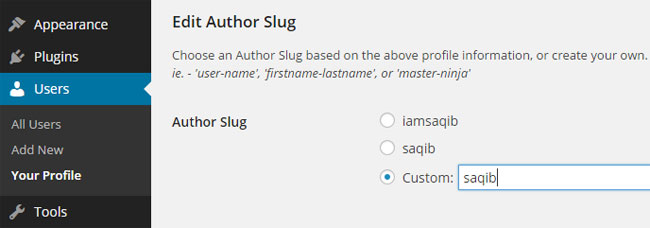
To edit/change the author URL slug, go to your profile by clicking on your name from the top right corner of the admin, or go to Users > All users and click on the name of the user for whom you want to change the author URL. On this page, scroll down the screen where you will be able to see the “Edit Author Slug” area. Here, you will be able to see some choices for your author slug, or you can click on Custom and then manually type down your own custom slug.
When you are done, click on Update Profile button to save your changes. Now when you click on a author name from the front end, you will be able to see the newly entered author slug as your URL. If you have bookmarked the old author slug, then it will now render a 404 error page which is normal. Note that this plugin only changes the author URL (or say slug), and it doesn’t changes your WordPress username.
Change Author Base
As mentioned earlier, you can also change the author base from the default /author/ to something else. For example, you can change it from:
http://example.com/author/sam
to
http://example.com/writer/sam
To do this, you will need to go to Settings > Edit Author Slug. From here, you can change the author base, and you can also choose a different author base according to their user role. To set author base as per different user roles, you will need to checkmark Set user’s Author Base according to their role.

When you are done making all the changes, click on Save Changes button. You can now preview your site to check out the new changes.
So that’s how you can change your author URL and author base in WordPress, and that too without delving in the database.