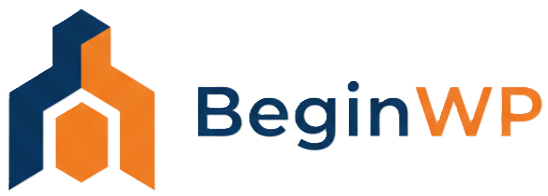Google Maps are very useful when you want to post your address, business location, contact information or driving directions to your WordPress website. This information is usually placed in the “Contact us” page of websites and blogs. But you can also place Google Maps in sidebar or any other widgetized area of your blog.
To place/embed Google Maps in any widgetized area, you can use the text widget. To embed Google Maps in body/content section, you need to add it in the Text view of the Visual Editor. Here’s step-by-step tutorial to embed Google Maps to WordPress site.
Step 1: Visit Google Maps.
Step 2: In the search bar, type in the address or geographic location that you want to show in the map and click the search button.
Step 3: Once your map is loaded, you can zoom-in or zoom-out by clicking on the + or – button from the map. Adjust the map exactly as you want it to look on your blog.
Step 4: Click on the “Link” button found at the top left corner of the screen.

Step 5: This will bring out a pop-up as seen in the below screenshot. Copy the text from the “Paste HTML to embed in website” section. This is the code that begins with iframe.

Step 6: Login to your WordPress Dashboard, open the post or page where you want to embed the Google Maps. Paste the code directly to your visual editor in the Text view. To switch to Text view, click on Text tab from the top-right of the editing box. Note that you should paste this code only in the Text view and not in the Visual view.

Step 7: Finally, click on Update if you are editing existing post or click on Publish if it is a new post. You can also click on Save Draft to save it as draft without publishing on the site.
Bonus tip: To change the dimension of the map, click “Customize and preview embedded map” in step 5 above. You can click select map size from different options provided like small, medium, large or select custom to manually add custom width and height to the map.

You can add the map in any size that you prefer, that suits with your blog’s width. This is how you can easily add Google Maps to your WordPress blog.