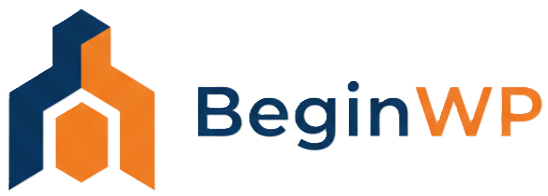We all are so used to using Office suites/programs that we try to save everything using Ctrl + S. It is like a universal shortcut for saving your work. Be it Microsoft Office, Notepad++, Photoshop or Coreldraw, the Ctrl + S shortcut works mostly everywhere, except WordPress. If you are a beginner or a regular user, then chances are that you must have tried at least once to save your post or page using this shortcut only to find out that it opens the “Save as webpage” dialog box of your browser. Fortunately, there’s a very easy way to save your WordPress posts, pages, theme and plugin files using the ever popular Ctrl + S keyboard shortcut.
You might think that if WordPress doesn’t have a shortcut key to save, then how does it work? WordPress by default has an auto save functionality that automatically saves your post revision in your web browser and in the WordPress database also. This means that if your power goes out, your browser crashes or your Internet is disconnected, WordPress will still have the backup ready.
But the problem with this auto save feature is that sometimes your post might not be auto saved due to some reason, or the saved backup is not the latest one. Therefore, it’s always a good idea to manually save the post by clicking on “Save Draft” button. However, this is not convenient as you will need to use your mouse when writing the post. A better way would be to save the post using the Ctrl + S or Cmd + S keyboard shortcut in WordPress.
Add a shortcut key to save Posts and Pages in WordPress
To do this, install the Save with keyboard plugin. Once installed, simply activate it. The best part is that this plugin doesn’t have any options page, and it will start working without doing any settings.
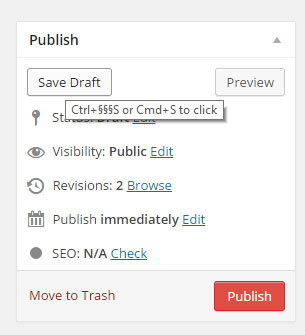
Now head over to your posts page and try saving your work using Ctrl + S if you are using Windows, or press Cmd + S if you are on Mac. You can now see that if the post is in draft (unpublished), then it will save your post as draft, and if the post is published, then it will update that post (because published posts cannot be saved as draft in WordPress).
Apart from saving in posts and pages, this plugin will also save your changes in themes and plugins page. So if you are editing a theme or a plugin, and press the Ctrl + S key, then it will save the changes that you have made there.
So that’s how you can save your work in WordPress using Ctrl + S shortcut key. Well, from now on wards, you won’t need to manually save your work; just press the shortcut key!
Also Read: 35 Quick Time Saving Tips for WordPress Users