Every time, and on many places, you must have heard people calling out with loud voices to backup WordPress regularly, but how many times do we take this advice seriously? Well, let’s stop being lazy and do something to protect our hard work from disasters – natural as well as artificial. We don’t want our hard work to just disappear in the air. That’s why, it is absolutely essential to use a WordPress backup plugin so that you would always have the backup ready, just in case if you need it in future.
Imagine a scenario. You spend hours a day in maintaining and posting content on your site and one day, all of your data is gone because of some server issues. What would you do in such a case? Curse your web host? No – it’s your duty to backup your precious site. You need to have a good habit of keeping a backup of WordPress site which will help you to recover from such a situation.
How to Use UpdraftPlus Backup Plugin
UpdraftPlus Backup is a new and powerful backup plugin for WordPress that not only allows you to backup, but also allows you to restore. The main feature of this plugin lies in its functionality to backup to the cloud services such as Amazon S3, Dropbox, Google Drive, Rackspace Cloud, FTP, SFTP, WebDAV and also via email. Configuring this plugin is so easy that anyone can do it, and you don’t need to be a tech savvy user to do this.
After installing this plugin, go to Settings -> UpdraftPlus Backups. From here, you need to start configuring the plugin. The first thing that you’ll need to do is to set up “File backup intervals” and “Database backup intervals”. For this, you can select an automatic interval of certain period like every hour, daily, weekly, etc or if you prefer to do it manually, then just select “Manual”. Also you can set how many backups should this plugin retain.

Scroll down and then you can select exactly what should this plugin backup – Plugins, themes, uploads, or any other directories in wp-content. Of course, the database would be backed up as that’s the most important part of any site. You can set an encryption phrase for database, but if you do so, then you’ll need to remember it or else your backup will be useless. In most cases, there’s no need for such encryption but it entirely depends on you.
In the Email field, you can enter your email address where a report of the backup will be sent. Also the whole backup can be sent to this address, should you choose to. But remember that your email provider might impose certain storage space restrictions.
Backing up WordPress to Dropbox, Amazon S3, Google Drive & More
In the “Copying your backup to remote storage” section, you’ll need to select where you want to backup. You have eight choices – Amazon S3, Dropbox, Google Drive, Rackspace Cloud Files, FTP (including SSL), email, SFTP and WebDAV. As you can see in the screenshot below, I have used Dropbox. Select your choice from the drop-down menu and then configure it. For example; if you’ve selected Dropbox, then you’ll need to authenticate Dropbox to use your account.

Once you’re done with the configuration part, click on the “Save Changes” button from the bottom of the screen. Once the page refresh is complete, click on the big “Backup Now” option to backup your site right now. It will take some time to backup and then the plugin will send your backup to your selected remote storage system. For example; if you’ve selected Dropbox, then the backup will soon arrive in your Dropbox account.
The best part is that UpdraftPlus backs up your files into ordinary zip files and the database is backed up into an ordinary SQL (text) file. There are no proprietary files that only this plugin can open. This means that when you want to restore your site, you don’t even need this plugin. You can just unzip the zip files, and use your web hosting company’s control panel to import the SQL into your database. It’s as easy as that.
There’s also a UpdraftPlus Premium plugin which comes with WordPress multisite compatibility, no adverts, support for Dropbox sub-folder, support, and more. However, the free version should be enough for many of you. The developer of this plugin – David Anderson is very active in replying to support threads over at the WordPress.org support forum.
Overall, I really like this plugin. It is easy to configure, doesn’t have any complicated options and it just works great. UpdraftPlus is one of the best free backup plugin that I have seen to date. Do try it out and let me know your opinion on this plugin.
Also Read: 6 Tips to Tackle WordPress Brute Force Attacks
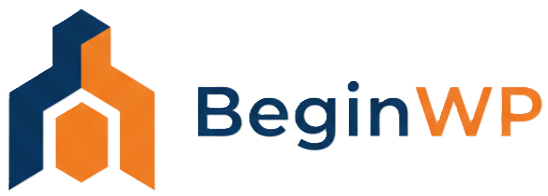
Hi. I just found out about UpdraftPlus and wanted a review. This review was great. I’ll go install and use the plugin. Thanks a lot!
Glad to know that you found this review useful.