If you’re thinking to add a simple “Print” button to your WordPress posts and pages, then its time to rethink about the decision. In this digital age, it definitely makes sense to offer some more options, other than the traditional print button. In this tutorial, you will learn how to add different buttons like save the post as PDF, Dropbox, Box and Google Docs. Before printing or saving, your website visitors can also edit content, thereby removing unwanted elements like images, advertisements, social media icons, search bar, etc. Let’s learn how to add these buttons to WordPress posts and pages.
Add Print/Save to PDF, Dropbox or Google Docs Button to WordPress Posts
CleanPrint is an eco-friendly print tool (plugin) that saves ink, paper and money, while also saving trees. With this plugin, users can easily edit content before printing or saving to PDF, Dropbox, Box or Google Docs. This plugin adds three buttons to posts and pages – Print, PDF and Email. Your visitors can click on the respective button to print, save as PDF or email.
After installing this plugin, you can configure this plugin from Settings > CleanPrint. From here you can start customizing CleanPrint according to your needs.
The first option is to change the logo. Select “Custom” to add your own custom logo. With the options under “Button Styles” you can change the size/color of the buttons, show/hide all three buttons and you can also specify the page location where you want these buttons to be displayed.
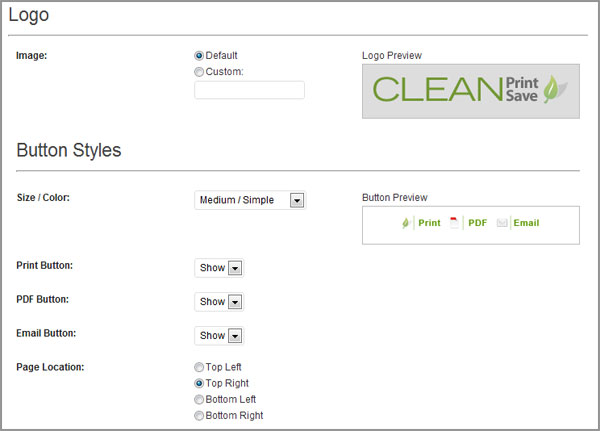
From “Display button on the following section” you can include or exclude these three buttons on particular pages. For example, you may not want to offer print buttons on tags and pages. To do this, you can simply select exclude from the drop-down menu. From the Google Analytics section, you can enable event tracking.
When you’re done configuring this plugin, its time to check out the front-end. In the below screenshot you can see how these buttons will look like.
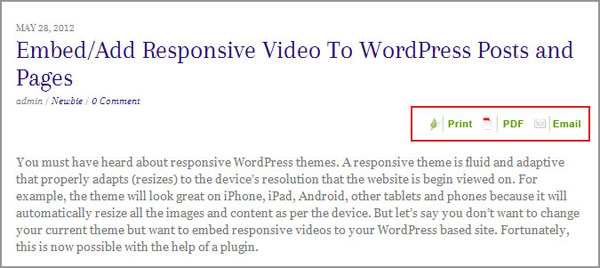
You website visitor will click on this Print button and then he/she will get a pop-up from where the user can edit, remove certain parts, increase the font size, remove images or add a note before printing. Visitors can click on a particular area to remove that area for better print experience which in turn will save ink and paper.
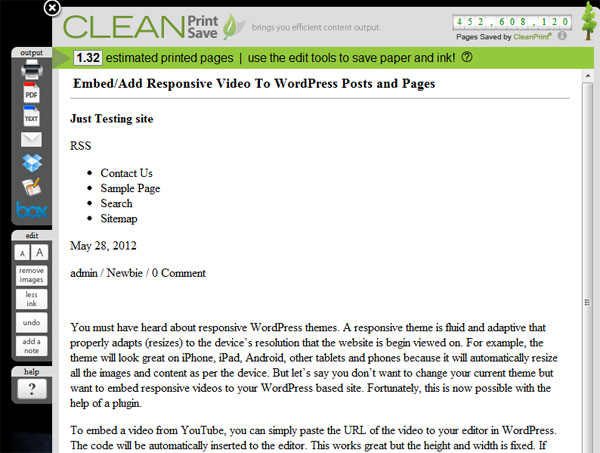
From the output section, the user can select print document, PDF document, text document, email document, Save to Dropbox, Save to Box and Save to Google Docs. No doubt with this plugin, your visitors can easily print the page that they like and they can also remove the elements that are not required by them. Of course you won’t like to print advertisements, social media icons, etc on the paper. Try out this plugin from the below link.
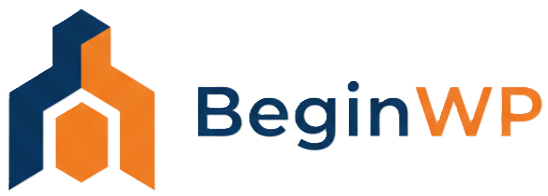
I liked this plugin, but it keep cutting out some list in the content that had links and a lot of images.
I am still on the hunt for a good plugin