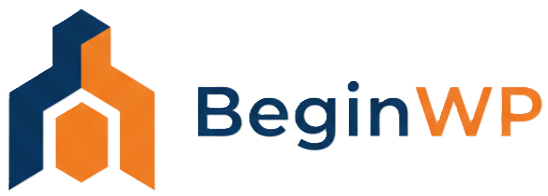As they say, “Time is money.” When working with anything, there are two ways – either you follow the long way or either you follow the short and smart way. Well, the same applies to WordPress also, for example, you can either select a text and click on “B” from the visual editor to apply bold effect, or you can simply press Ctrl+B shortcut. That’s just one trick but there are many more tips and tricks for WordPress to save time and do things quickly.
That’s why, let’s take a look at some quick tips that will help you get the most out of your WordPress experience, and that too, in an easy and quick way.
35 Quick and Easy WordPress Tips and Tricks
1. Want to become a WordPress power user quickly and impress others? Then you should definitely learn some useful keyboard shortcut keys for WordPress. For example, when you’re in Visual Editor, press Alt+Shift+Z to show/hide kitchen sink, press Ctrl+B to bold a text, press Ctrl+I for Italics, press Alt+Shift+A to insert a hyperlink to the text, etc. Note that the shortcut keys only work in the “Visual” view of the post editor.
2. Do you rely on theme’s inbuilt options for SEO or do you use a plugin for this purpose? In my opinion you should use a plugin for this such as All in One SEO or WordPress SEO by Yoast because in the future you might change the theme and with it goes away your SEO settings (like title, description and more), but if you’re using a plugin for SEO, then your SEO settings are stored and saved in the plugin and you can easily change the theme without thinking twice. See, using plugins has its advantages!
3. When you login to dashboard, you’ll see different elements such as Right Now, QuickPress, Recent Drafts, WordPress Blog, Other WordPress News, Plugins and more. But do you really want to see all these with each login? That’s why, it’s a good idea to remove some of these clutter by clicking on “Screen Options” from the top of the page and de-selecting options that you don’t want. The less clutter, the better it is.
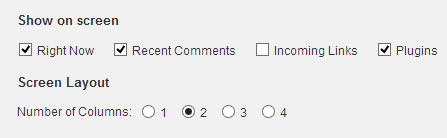
4. Do you see clutter on the New Post/Page screen also? Then visit the “Screen Options” and remove the elements that you don’t need.
5. If yours is not a membership site, then you should disable registration. To do this, go to Settings > General and uncheck “Anyone can register.”
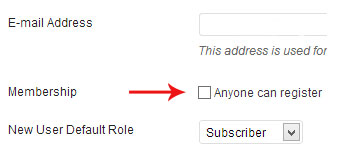
6. Internal linking is very important, and that’s why whenever you get the chance, link your current post to old relevant posts. Select the text that you want to link and press Alt+Shift+A to insert a hyperlink. In this window, rather than typing the full URL, you can just enter the address which comes after your domain name. For example; instead of typing domainname.com/my-post-name-here, simply enter “/my-post-name-here”. If you don’t want to type, or paste anything then make use of the search box to search for old content from here.
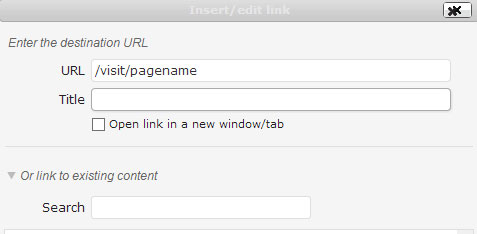
7. If you’re one of those enthusiast type who regularly edit PHP files of your theme, then you’ll find What The File plugin very useful. This plugin shows which PHP files generate which pages on your site in the front-end.
8. Want to find broken links in your site? Then there’s no need to manually check each and every page, instead, use a plugin named as Broken Link Checker which will check your site for broken links and inform you where those broken links are present.
9. Want to view your site’s analytics right in the dashboard? Use Jetpack with WordPress.com stats module activated.
10. Use Jetpack’s Publicize module to share your site’s posts on several social media networks automatically when you publish a new post. It allows you to post on Facebook, Twitter, Tumblr, LinkedIn and more.
11. If you’re not on a responsive WordPress theme then now is a high time to start using one. Such a theme automatically adjusts to different resolutions on mobile devices, and thus gives a better user experience. But if you don’t want to switch to another theme right now then activate the Mobile Theme module of Jetpack.
12. Do you still have to handpick legitimate comments from spam comments? Then it’s time to install a spam protection plugin like Akismet and let the plugin detect spam comments automatically. After some days you can do some spring cleaning by clicking on “Spam” from the Dashboard and then on “Empty Spam” to remove all spam comments in just one click. Well, deleting spam comments just got easier, right.
13. Want to get rid of those emails which inform you about a new comment everytime? Then go to Settings > Discussion and uncheck “Anyone posts a comment” and “A comment is held for moderation” to stop email notifications in your Inbox.
14. From the Discussion settings, also uncheck “Comment author must have a previously approved comment” to ensure that comments are not automatically approved by WordPress. The option for “An administrator must always approve the comment” should be checked so that the admin can approve only those comments that are legitimate and add something to the discussion.
15. If you’ve followed the above two tips then you won’t get any email alerts for comments. You’ll now need to login to your WordPress dashboard and visit the comments section to manually approve comments. Or you can also add the “Recent comments” box to the dashboard from the screen options. Now you can directly reply, edit, spam and trash any comment right from the dashboard.
16. After writing a post, you need to select a category for that post to go in. But if you forget or don’t select a category then the default “uncategorized” category will be selected. That’s why, WordPress allows you to set a default category for such cases when you forget to select a category. Go to Settings -> Writing and from the “Default Post Category” drop-down, select your desired default category. Also it is a good idea to select your most used/popular category so that majority of posts go to that category.
17. You might be in a hurry and don’t have time to login to WordPress each time and then post it, and in such a case, you may want to post to WordPress via email? WordPress does allows you to do this, but you’ll need to configure this feature first. To do this, go to Settings -> Writing. You must setup a secret email account with POP3 access. Any mail that’s received to this address will be posted, and that’s why, you should always keep this email address as a secret. More details here.
18. To reap the benefits of social media, you might want your old posts, or even new posts to Twitter on a regular basis. Manually posting a tweet everytime requires much time and effort, and that’s why you can use Buffer, a Chrome, Firefox and Safari extension that allows you to post to Facebook, Twitter, LinkedIn and App.net accounts. You just have to add the posts to Buffer and it will be automagically shared throughout the day. You can also schedule the post to be posted at a certain time and date.
19. If you want to replace a link or specific text in multiple posts then don’t do it manually as it can take a long time. Instead, use Search and Replace plugin to search and then replace the text/string.
20. Want to reduce image file sizes and improve page loading time as well as performance? Then start using WP Smush.it plugin.
21. If you’re using Adobe Photoshop to create and save images then press Alt+Shift+Ctrl+S to save the image for web and devices. In the preset, select JPEG High and in Quality, select 60. Of course feel free to tinker around with these settings to suit your needs. You might also like to save the image as PNG-24.
22. Photoshop is not for everyone and that’s why you can also use a web app to compress JPEG and PNG images online. Use TinyPNG that utilizes advanced lossy compression techniques to reduce the file size of your PNG files and if you want to reduce the size of your JPEG files then use JPEGmini.
23. Want to speed up your WordPress site? Then install a caching plugin like W3 Total Cache or WP Super Cache. You’ll need to properly configure the plugin to get the maximum advantage of it.
24. You can also use a CDN like MaxCDN to make your website load faster as it fetches static content like CSS, images, Javascript, HTML and other files from hundreds of servers, instead of just one server (your webhost). CDN surely gives a boost and improves performance, and best of all, caching plugins like W3 Total Cache and WP Super Cache too support it.
25. Check out the easiest way to add social media icons to WordPress sidebar.
26. When uploading a media like image, PDF, video, etc from the post editor, you must have noticed that by default it will open “Media Library.” Here’s how to make Upload Files selected by default in Media Library, so that you don’t have to switch to this tab everytime.
27. Not every type of data can be presented in plain text, and that’s why, sometimes you may want to create a table in WordPress. TablePress plugin comes with a graphical user interface to create tables – you just need to add data to respective rows and columns and then add the shortcode to the post to add it to your post or page.
28. The default search of WordPress doesn’t performs that great. It doesn’t provides relevant results, as it arranges results based on date rather than relevancy. This means that recent posts will be displayed at the top and then older posts which is not the correct way to display search results. Check out 5 plugins to improve and replace default search in WordPress.
29. If you’re stuck for new content ideas to work on then use the Relevanssi search plugin and check what users are searching for on your site. From Settings -> Relevanssi, you’ll need to enable logs by placing a checkmark at “Keep a log of user queries.” The log can then be viewed from Dashboard -> User searches.
30. Easily create XML sitemap with a click using a plugin like Google XML Sitemaps. If you’re using WordPress by Yoast then this functionality is built-in.
31. Want to backup your precious site? Then shell out $5 per month for VaultPress, a service from the creators of WordPress. VaultPress takes backup automatically so that you can have a peace of mind and spend your holidays better, without worrying.
32. Don’t want to shell out money for backups? Then start using UpdraftPlus plugin that backups your WordPress site to Amazon S3, Dropbox, Google Drive and more.
33. Too many elements on the page to distract you while working? Well, then you should definitely try out the distraction free editor which hides all the elements from the page, and allows you to focus on one thing that matters the most – content writing. Press Alt+Shift+W to switch to full screen distraction free writing mode.
34. Did you know that you can do many more things with the Text widget then just the basic ones. You can embed a video, add a Google Map, add advertisements like Google Adsense, BuySellAds and more with the text widget. Learn how to do more with Text widgets in WordPress.
35. Last but not least, you should definitely use a good security plugin like Better WP Security. Protect your blog before someone tries to ruin it. As they say, better safe than sorry!
So that’s it. Try to implement these WordPress time saving tips and work smart, not hard. So what’s your time saving tip for WordPress? Be sure to jump in the comments and let me know.